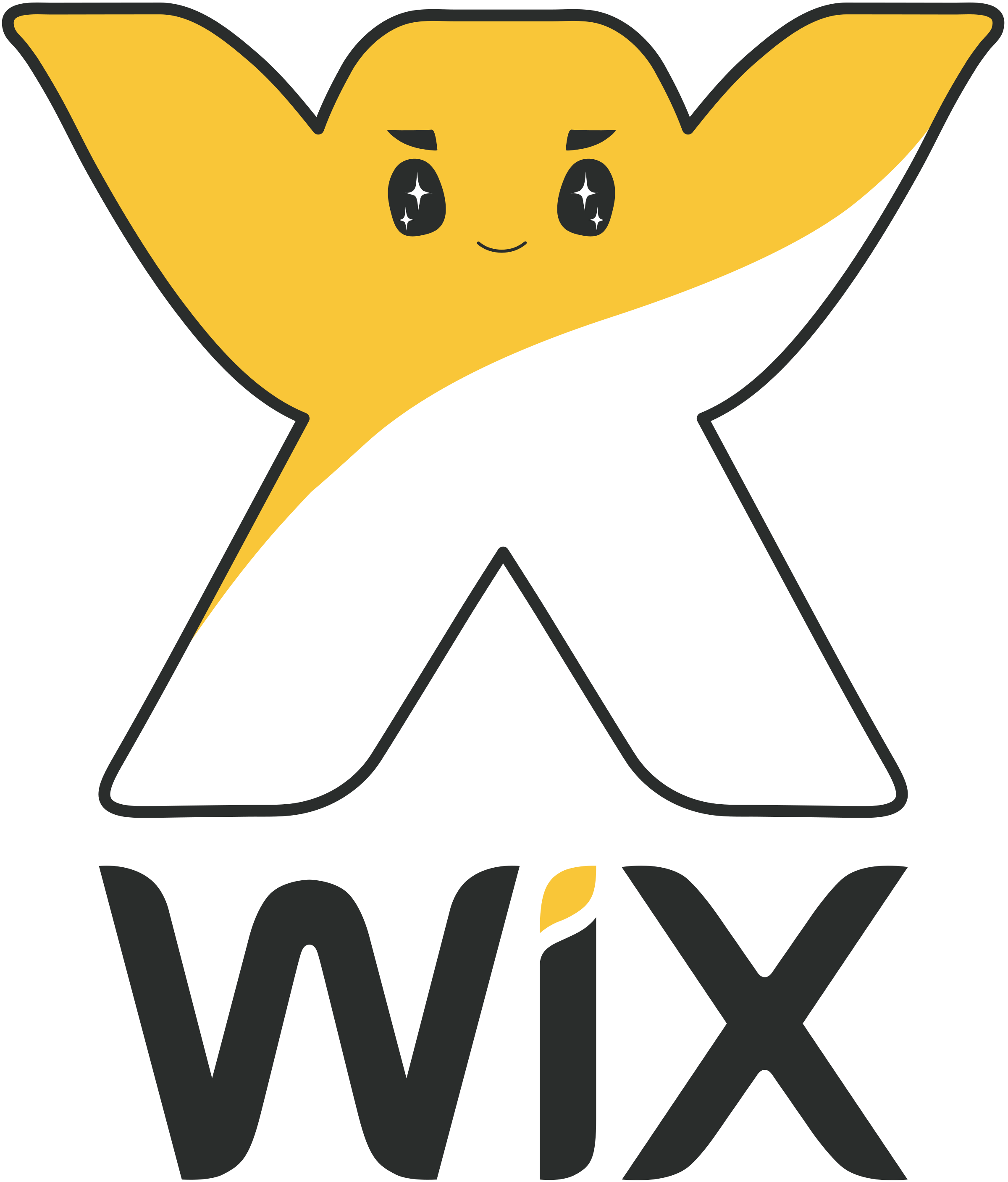
Embed Reel Otter Videos on Wix
Add interactive videos to your Wix site in just a few clicks. Boost conversions with engaging video content that turns visitors into customers.
Step-by-Step Integration Guide
Follow these simple steps to add your interactive video to Wix
1
Get Your Embed Code
First, you'll need to get your unique embed code from your Reel Otter dashboard.
embed-code.html
<script src="https://media.reelotter.com/resources/embed.js"
data-video-id="YOUR_VIDEO_ID"></script>
2
Add HTML Element to Wix
Use Wix's HTML element to add your interactive video anywhere on your site.
The HTML element allows you to add custom code to your Wix site.
3
Paste Your Embed Code
Paste your Reel Otter embed code into the HTML element and save your changes.
HTML Element Content
<script src="https://media.reelotter.com/resources/embed.js"
data-video-id="01981a58-a28b-761b-9d54-a45c187ba300"></script>
4
Test Your Integration
Preview your site to make sure your interactive video is working correctly.
Success!
Your interactive video is now live on your Wix site
Need Help with Wix Integration?
Our team is here to help you get your videos up and running quickly